In today’s time, what is the use of Artificial Intelligence in every field? In such a situation, its usefulness has increased considerably. While it started with ChatGPT and some of its alternatives, it has now reached images as well.
How can a big tech company like Adobe stay behind? They recently released a brand new update of Photoshop called Generative Fill. In fact, this new updated AI image generation feature is going to bring a huge change in the world of images in the future. For complete information about this, you must read our article Adobe’s AI Generative Fill Tool in Hindi, so that you are going to get answers to many questions arising in your mind till the end.
also read: AI Works Let’s Understand In Detail
What is Adobe AI Generative Fill Tool?
Adobe Photoshop’s AI Generative Fill Tool is an exciting new feature in Photoshop. It leverages the power of the Adobe Firefly Generative AI model. This tool enables users to create, add, remove, or change images by simply providing text prompts.
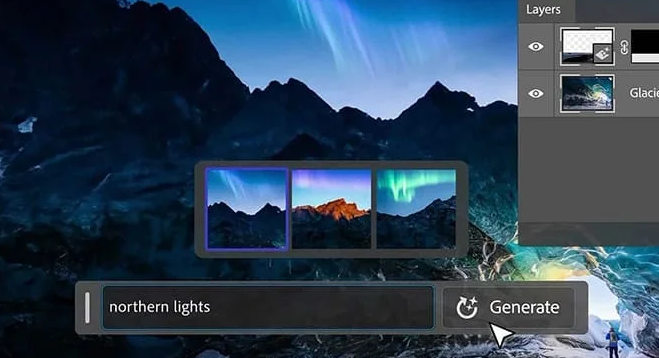
Powered by Firefly AI, which produces high-quality and realistic content based on natural language descriptions. Using Generative Fill will enable you to perform quick and intuitive image manipulation within seconds. It provides a lot of convenience to the designer to prepare the design.
It seamlessly integrates with Photoshop, allowing users to explore and experiment with creative ideas in a user-friendly and efficient manner.
also read: Find Someone’s Location From Mobile Number
Photoshop AI Generative Fill Tool Basic Features
This AI Generative Fill Tool offers a variety of key features so that a common user can easily make changes to his images.
First, it allows users to generate objects by selecting an area in the image and describing the desired object or replacement using the text prompt. For example, typing “a red car” or “a blue sky” will prompt the tool to create and insert the specified object in the image.
In the second, users can generate the background by selecting the background behind the subject and providing a text prompt such as “a beach” or “a forest.” This allows Generative Fill to instantly replace the existing background with a new view.
Additionally, users can expand images by expanding the canvas and generating content with or without prompts. This feature facilitates creating cohesive extensions or adding new content to the image.
Finally, the tool allows users to delete objects by selecting an unwanted element and generating it without any prompts, resulting in it disappearing and being replaced with contextually appropriate content.
What can you do with Generative Fill?
Adobe’s Generative Fill Tool offers a wide range of creative possibilities. With this tool, users can create photorealistic or surrealistic images from scratch or existing images by providing text prompts.
This allows designers to quickly explore different concepts and variations, making it an invaluable asset for design projects.
also read: OTG Cable And How To Use It
In addition, Generative Fill simplifies the process of adding complex details, elements, or effects to images that require significant time and effort to create manually. With the help of this, by removing unwanted elements effortlessly, users can increase image structure and quality.
Additionally, the tool enables users to change the mood, style, or context of images by modifying the background, lighting, or perspective.
Photoshop’s Generative AI Tool Requirements
To use Photoshop’s Generative AI Tool, you need to pay attention to some requirements.
First, a Creative Cloud subscription that includes Photoshop.
Additionally, users need to install the Photoshop beta app on their desktop, which can be done through the Beta apps tab of the Creative Cloud app.
A castrated internet connection is necessary because Generative Fill requires cloud processing. Finally, English should be used as the language to enter text prompts.
How and where to access Adobe’s Generative Fill Tool?
This prompts a text-entry prompt box where users can describe the desired object or scene in English or leave it blank. Pressing Enter or clicking Generate will display the results.
Adobe’s Generative Fill Tool can be accessed via the Photoshop beta app on desktop.
To access it, follow these steps:
Step 1: First, open the Photoshop Beta APP.
Step 2: Open an image in it or create a new document in Photoshop.
Step 3: Make the selection using any of the selection tools, and select the Generative Fill button in the contextual taskbar that appears.
Step 4: Alternatively, select Generative Fill from the Edit menu or use the Ctrl/Right+click option with the active selection.
Step 5: It prompts the text-entry prompt box where users can describe the desired object or scene in English or leave it blank.
Step 6: Pressing Enter or clicking on Generate will display the results.
How to Add Generative Fill in Photoshop?
If you want to add Generative Fill to Photoshop, first make sure you have the Photoshop beta app installed on your desktop.
After that, you have to follow the steps below:
Step 1: Open the Creative Cloud app on your PC.
Step 2: Click on Beta apps which is available on the left sidebar, then locate Photoshop (Beta) on your available apps list, and click on the Install button which is available next to it.
Step 3: Now you have to wait until the installation is complete and then launch the Photoshop beta app.
Adobe’s New AI Generative Fill Tool
There’s a lot of hope for Adobe’s new AI Generative Fill Tool if we talk about the future. Here are some of the expectations that we may see in the coming time:
Language Support
In the coming time, this tool is definitely going to support more than one language. More and more users can use it.
Improved Accuracy Customization
Enhancements in terms of accuracy and consistency can be expected when generating content based on text prompts. Additional options and controls can be introduced so that users can refine and customize the generated content to a greater extent.
Expanded Capabilities
It is expected that its capabilities and features can be increased to a great extent. Its integration with other Adobe products such as Illustrator, Premiere Pro, After Effects, Lightroom, Spark, etc. can help the user a lot. At the same time, a more comprehensive creative suite can be provided to the user.
Generative Fill Free
No, Generative Fill is not free at all. You’ll need a Creative Cloud subscription to use it, which should include Photoshop, as it’s necessary to access and use this tool.
Is Generative Fill safe for commercial use?
Yes, according to Adobe, Generative Fill is safe for commercial use. It uses Adobe Firefly generative AI models, openly licensed works, and public domain content trained on Adobe stock imagery where copyright has expired.
How can I give feedback on Generative Fill?
Feedback on Generative Fill can be provided by visiting the Adobe Photoshop beta community. Users can also report bugs or issues through the Help > Report Bug/Provide Feedback option option within Photoshop beta.
Adobe’s AI Generative Fill Tool in Photoshop is an innovative feature that enables users to manipulate images effortlessly using text prompts.
With its fundamental features of enlarging objects, backgrounds, images, and deleting objects, the tool empowers users to quickly explore creative ideas. However, it’s important to note that Generative Fill has some limitations and is still in the beta stage, requiring user feedback and further improvement.
Despite its flaws, Generative Fill opens up new possibilities for creative expression and holds great promise for the future of image manipulation. With the ability for language support, advanced accuracy, customization options, and expanded capabilities, Adobe’s AI Generative Fill Tool is set to become an indispensable tool for designers and creatives around the world.
